
If your fan is constantly running on laptop, you’re not the only one. A lot of laptop users experience this annoying and often worrying problem. If you’re browsing, working, or simply doing nothing, the constant whirring of your fan may be annoying and could even suggest a root cause.
We’ll go over:
- The reason why your laptop fan is running constantly
- If it’s normal or a cause for concern
- Solution that works with Dell, HP, Lenovo, Asus, and MacBook Pro laptops
- How can you reduce the noise of your fan and increase the performance of your system?
Wondering how long laptop computers last? Learn about average lifespans, brand reliability, battery life, and tips to extend performance.
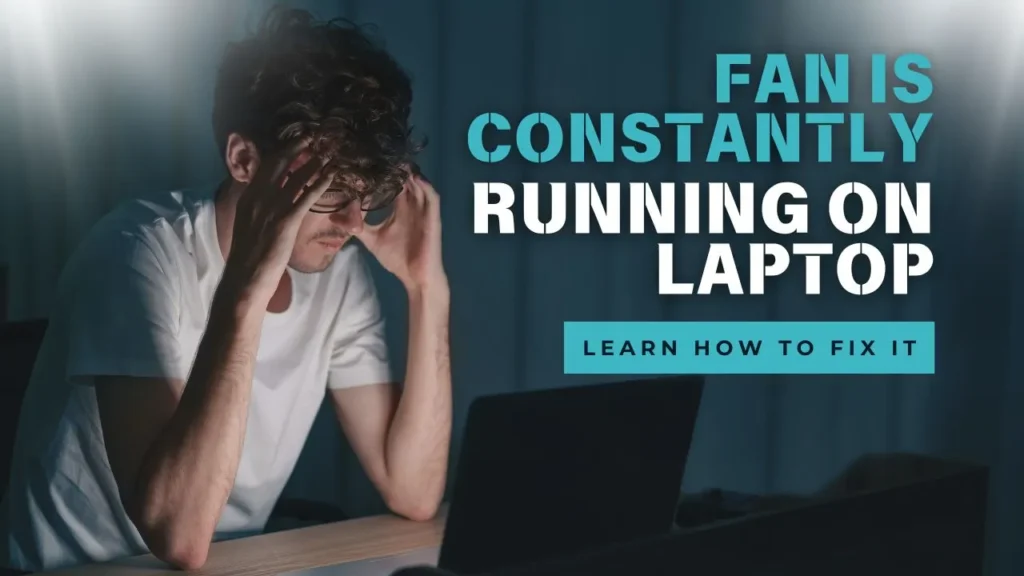
Why Is My Fan on My Laptop Running Constantly?
Laptop fans are designed to switch on when internal temperatures increase in the course of heavy work. However, if the fan is continuously running on your laptop, even during rest, it’s a good idea to investigate.
Below are a few of the most frequent motives:
1. Too Many Background Processes
Modern laptops can be multitasking machines. If you’re using more than one application or tab in your browser, your processor is working harder, and the fan is running constantly on your laptop to keep it cool.
- Applications such as Chrome, Zoom, or Teams can be CPU-hogging.
- The antivirus scans, as well as Windows updates, can be run quietly in the background.
- Insufficiently loaded startup programs can result in the fan running continuously on your laptop right after the initial.
2. High CPU or GPU Usage
Utilizing large Excel sheets to edit videos, games, or stream high-definition video can cause resource usage to increase. The fan runs constantly on the laptop to deal with the additional heat that is generated.
This is particularly true for gaming laptops and those equipped with dedicated graphics cards.
3. Poor Ventilation and Dust Buildup
Vents that are blocked are a frequent reason for overheating. Laptops that are placed on beds, couches, or other uneven surfaces could collect heat, causing the cooling fan to run constantly on the laptop.
The accumulation of dust on internal components decreases the efficiency of cooling, which triggers continuous fan activity.
4. Recently Upgraded RAM or SSD
Users frequently report fans on laptops running constantly since upgrading RAM or storage. The new hardware may cause temporary thermal changes until the system has stabilized.
Verify that the hardware is correctly seated and is compatible with your device.
5. Outdated BIOS or Drivers
The software determines the behaviour of your hardware. If your BIOS or drivers are out of date, they may incorrectly interpret thermal signals and cause your fan to continuously run on HP Laptop, Dell, and Lenovo devices.
6. Malware or Cryptominers
In some cases, malware or hidden crypto miners make use of your CPU as a background process, which causes the fans on the laptop to run constantly. Always conduct a virus scan when you suspect suspicious activity.
Explore the ultimate comparison of Laptops vs Desktops: Work & Play Showdown to find out which suits your needs better for productivity and gaming.
How to Fix a Laptop Fan That Is Constantly Running
Here’s how you can bring your laptop’s fan to be calm state and restore peace:
1. Clean the Vents and Fans
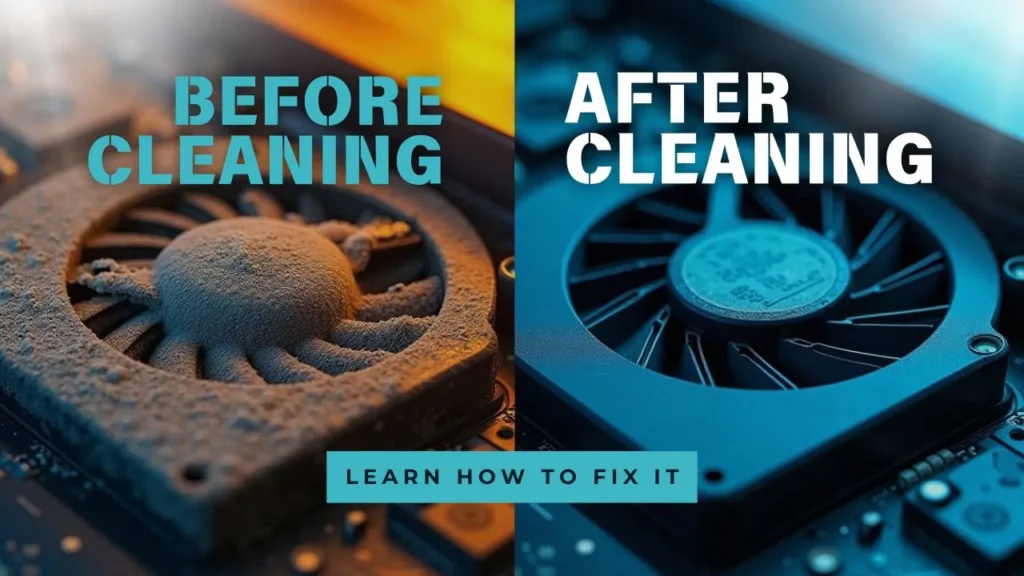
Make use of a can or bottle of compressed air to clean off dust from the port and vents. If you’re at ease with opening the laptop, then give your internal fan that is constantly running on the laptop an extensive clean.
This is crucial if the laptop hasn’t been cleaned for over six months.
2. Update Drivers and BIOS
Visit the official site of the laptop maker (Dell, HP, Lenovo, etc.) and download the latest version of:
- Chipset drivers
- Graphics drivers
- Firmware or BIOS updates
Drivers that are out of date are usually the reason the fan is always running on Dell laptops, as well as why the fan continuously runs when using an HP laptop following the release of a Windows update.
3. Adjust Power Settings
Lower the power consumption of your laptop to avoid overheating:
- Go to Control Panel > Power Options on Windows.
- Choose Balanced or Power Saver mode.
- Select Change Plan Settings> Advanced Settings and decrease the Maximum Processor State to 80-90%.
It will reduce CPU usage a little, and also it will drastically cut down on heat and stop the fan on the laptop from running constantly.
4. Monitor Resource Usage
Use [Ctrl Shift + Escape] to launch the Task Manager (Windows) or Command + Space > Activity Monitor (Mac).
Find out if there is anything that uses excessive CPU. Stop any unnecessary tasks. If the usage rate is greater than 50% when idle, there’s a problem. It’s the reason why your fan is always running on your laptop.
5. Use a Cooling Pad
An inexpensive external solution that is extremely effective, especially for older laptops or in hot temperatures. A cooling pad can provide additional airflow, which stops the laptop’s fan from running at maximum speed.
Brand-Specific Fixes
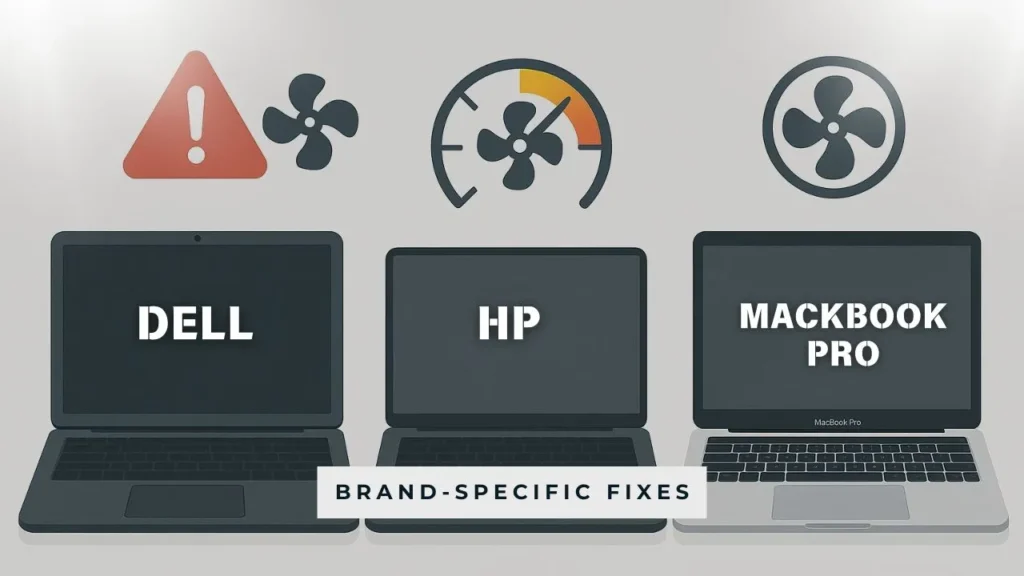
The fan is Constantly Running on a Dell Laptop
- Use Dell SupportAssist to run diagnostics
- Install Dell Power Manager and check the thermal settings
- You can disable turbo boost when you’re not performing tasks that require a lot of performance
The fan is Constantly Running on the HP Laptop
- Utilize the HP Support Assistant to update system files and firmware. The HP Support Assistant is used to upgrade the firmware and system files.
- Update BIOS, specifically on HP EliteBook 840 G3, HP EliteBook 1030 G3 and HP x360
- Select the CoolSense mode if one is available
The fan is Constantly Running on MacBook Pro
- Reset the SMC (System Management Controller)
- Find apps that consume energy in the Activity Monitor
- Check that macOS is up-to-date with the latest version.
Keep your device running smoothly with our Top Laptop Maintenance Tips to Boost Performance & Lifespan. Learn essential care tricks and habits.
Frequently Asked Questions
Why does my fan keep running on my laptop even though nothing is open?
Background processes or malware may be running quietly. Look through your Task Manager as well as Activity Monitor for clues to the hidden CPU utilization.
My laptop’s fan keeps running, but the temperature isn’t very high. Why?
Some laptops use fans with a high degree of force by default. It is possible to change this setting in BIOS or the manufacturer’s utility software.
How can I have my laptop’s fan run at a high speed for a long time to cool it?
Yes, you can use third-party applications or BIOS settings. However, this is not advised unless performing thermal stress testing.
Wondering if your laptop fan runs high continuously is normal? This guide explains what it means and when to take action
Final Thoughts
If you notice that the fan is running continuously on laptops, this is usually an indication that your computer is trying to cool down. Although this may not necessarily signal a problem, it’s better not to ignore it.
Through regular cleaning, smart power settings, and current drivers, you can reduce fans’ noise and extend your laptop’s lifespan. If your fan is constantly running on the Dell notebook, HP, Lenovo, or MacBook Pro, these tips can assist you in achieving some relief and having quieter productivity.
Still stuck? Drop us a line with your model and problem. We’re here to assist.
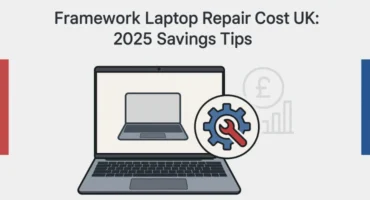
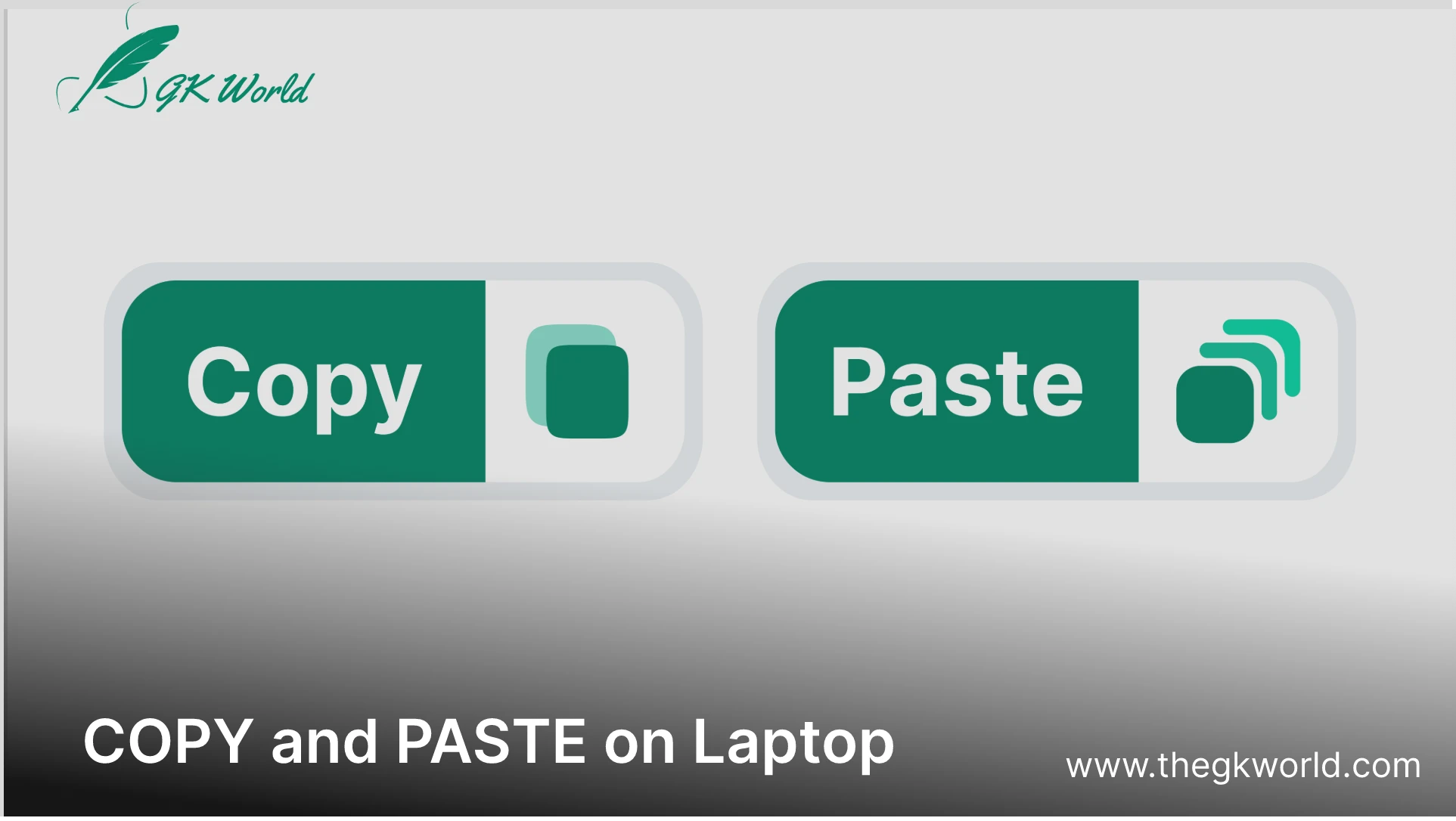






Leave a Comment