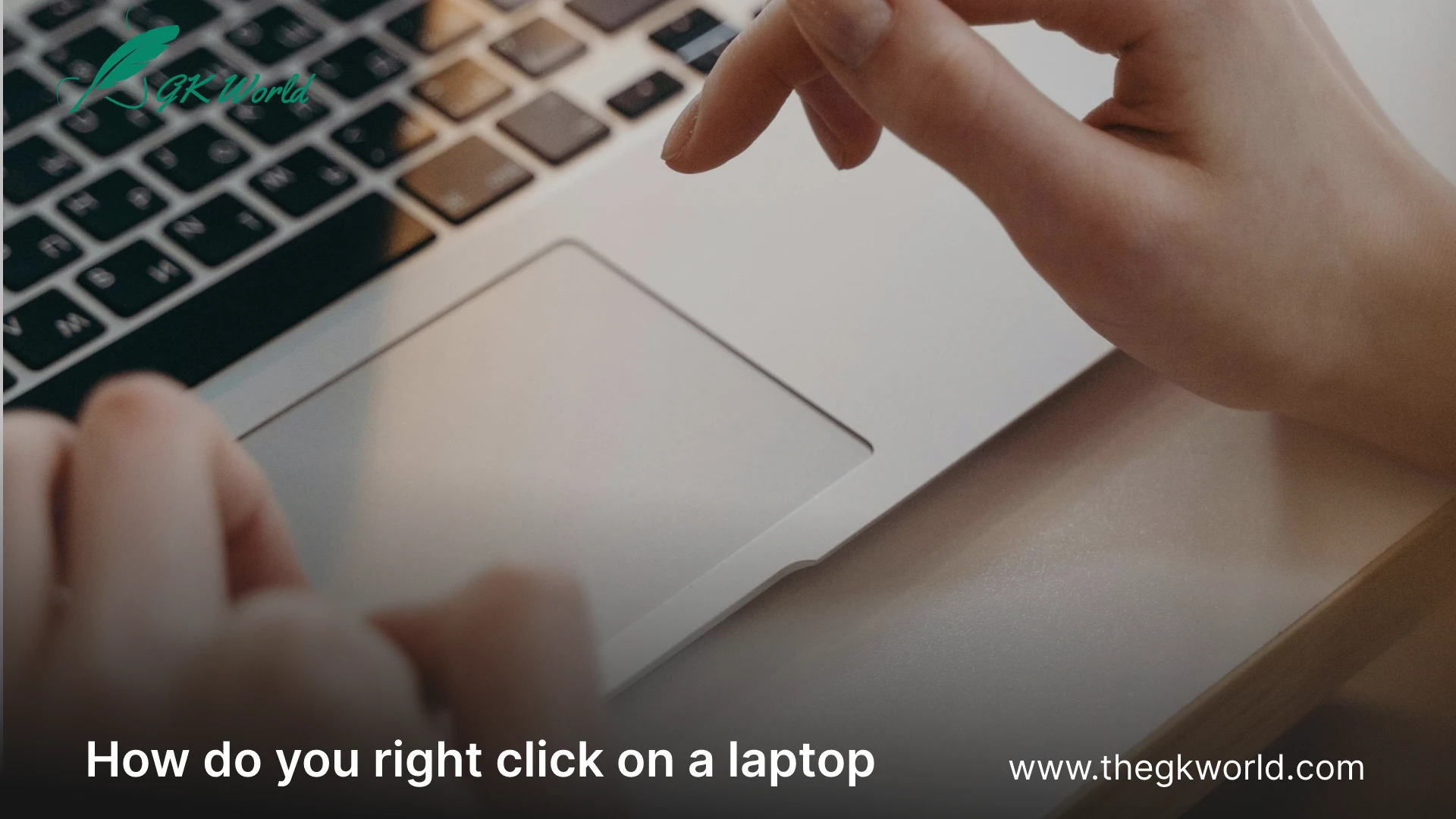
In computing, it’s important to know your systems, Macs, and Laptops. If you are a student in the tech world or a common user of Laptops and addressing the problems related to using Right and left clicks, this post may be helpful for you.
“In this article, we will discuss the fundamental skills of using a laptop. Especially the skill of using Right-Clicking in different systems like Windows 10 and Mac Laptops.”
This simple action opens up a menu on your screen by touching your Laptop touchpad.
You can also address this menu by using your right finger on the touchpad and if you are using a mouse for this purpose you have to click the right button.
Wireless Mouse Creates Ease for the Professionals
Most of the Professionals use their laptops without using their Keys and touchpads.
They often use wireless mouse and keyboards to make it easier for their workflow. While other common users of Laptops and Macbooks do not use these costly and professionally used gadgets. so, they have to explore their Laptops and Functionalities.
The Right-Click is Often Considered a Very Common and Basic Task
Right-clicking is considered a simple action. But it plays a vital role in using a Windows or Mac system. It serves while using the main menus. This simple click opens up a context menu filled with additional options and functions that can significantly enhance your productivity.
Whether you are coding, designing, or simply browsing. Knowing, how to Click-Right efficiently is a must-have skill for a user. Now we will elaborate on various ways to perform a right click on a laptop, ensuring you’re well equipped to tackle any task that comes your way.
Exploring Right-Click Functionality
Before diving into the word “How” let’s briefly discuss “Why”. Right-click is the art of exploring the things in Laptops without finding them in the Windows.
You can click right on any item, file, or image and can open the context menu of cut, copy, paste, share, open with, properties, etc.
Right-click using the Mouse
- Several users use a mouse and keyboard outside the laptop, to make it easy for their workflow.
- The most straightforward method to right-click is by using an external mouse.
- There are some easy steps to follow for connecting and using a mouse with a laptop.
- Connect the mouse to the laptop using a wire or Bluetooth connection.
- We will find two main clickable buttons on it.
- The Left button is primary and the Right button is secondary.
- The primary button is often used for clicking every single object on the screen.
- While the Right button is used rarely.
- Right-button is used to open the context menu in laptops.
- If you are Left-handed you can switch the settings of these buttons.
A Magical Trick to Right-Click Through Keys
A magical trick to use for right-click options without touching the touchpad. It’s magical! Isn’t it?
You can also use keyboard keys to perform this crucial function.
Windows users can press Shift+F10, To stimulate a right-click.
Some keyboards also featured a dedicated menu key located between Alt + CTRL, which performs the same function.
Why is my laptop running so slow? This is a common question among users, often leading to frustration and decreased productivity. There are several reasons why your laptop might be experiencing performance issues. Over time, accumulated software updates, background processes, and cluttered hard drives can slow down system operations. Additionally, malware or viruses might be consuming valuable resources. Insufficient RAM and outdated hardware components also contribute to sluggish performance. By understanding these factors, you can take steps to optimize your laptop’s speed, ensuring smoother and more efficient use.
Touchpad Performance
Laptops come equipped with a touchpad, which can also be used Right-click on Windows Laptops, you can tap with two fingers or press the bottom right corner to perform this task. A finger tap is a gesture that
has become a second nature for many users, thanks to its convenience.
Customizing touchpad settings
For more personalize your touchpad experience you can create ease by using the touchpad options in your system or general settings to change the sensitivity, enable or disable gestures, and configure the other preferences to suit your workflow.
Trouble Shooting Common Issues
If you have difficulties while using the right-click option, ensure your touchpad drivers are up to date. Sometimes, a simple driver update can resolve any glitches. Additionally, check your
touchpad settings to make sure the Right-click function is enabled and configured correctly.
Right-click on Mac Laptop
Mac has several options for right-clicking known as secondary click on Mac OS by default. Mac laptops don’t have separate buttons but functionality is easily accessible through various methods.
Using Trackpad Gestures
The most common method is using a two-finger click on the trackpad. Alternatively, you can set up the bottom right or left corner of the trackpad to function as a right-click in the system.
Keyboard and Trackpad combination
Holding down the control key while clicking with one finger on the trackpad will also open the context menu, similar to right-clicking on a Windows laptop.
Conclusions
Right-clicking is a fundamental skill that is fundamental to enhance your interaction with your laptop, whether it’s a Mac or a Windows 10 Laptop. By understanding and utilizing the various methods available. You can navigate your device with greater efficiency and precision.
Remember to explore the settings to find the right-click methods
that will work best for you and don’t hesitate to customize it to fit your workflow.




Leave a Comment