
Contents
- 1 An important “why” to answer
- 2 Reasons to factory reset
- 3 Resolving persistent issues
- 4 To prepare for transfer or resell your HP laptop
- 5 To improve performance
- 6 To remove viruses
- 7 Step-by-step solution guide to factory reset your HP laptop
- 8 Some additional tapes
- 9 FAQs
- 10 Conclusion
You’re in the workplace preparing for a presentation and your HP laptop is performing badly OR You are on the last hardest stage of your game with online Friends and your HP laptop suddenly shuts down. Now you are in trouble, oh thinking, what is this going on? How to fix it?
- These situations heavily affect your performance in a particular environment
Finding a solution on the Internet is the only way. don’t worry we are here to serve you in all kinds of tech-related problems on thegkword.com.
This step-by-step guide will help you to solve your problems with How to Factory RESET HP laptops.
For a detailed guide on capturing your screen, check out our post on How to Screenshot on HP Laptop. This article provides step-by-step instructions to help you easily take screenshots on any HP device.
An important “why” to answer
Before diving into your solution topic, We should know about an important question. Why do we have to factory reset our HP laptop?
A factory reset is crucial to improve productivity in your daily work routine.
If your system or machine is in the best working position it will boost your productivity Moreover, It will help you create a useful effect on your professional life.
Reasons to factory reset
Here, are the most common reasons to reset your laptop add a factory reset setting level.
Resolving persistent issues
It is sometimes crucial to resolve serious issues experienced while using an HP laptop, like frequent crashes, sudden freezes, or software-related issues, That remain unresolved during troubleshooting.
Discover the easiest way to enhance your productivity with our detailed guide on How to COPY and PASTE on a Laptop. Follow our simple instructions to master this fundamental skill and streamline your daily tasks.
To prepare for transfer or resell your HP laptop
It is a bonus tip to remove all sensitive information about your previous experiences on your HP laptop. Ensuring all data and settings related to you are removed before reselling your laptop.
To improve performance
With the time being, programs or software clutter and create junk files, reducing functionality and response speed in your hardware.
To remove viruses
Sometimes antivirus software alone cannot help you in removing malware and viruses. in this case, it is crucial to factory reset your laptop to increase productivity.
Step-by-step solution guide to factory reset your HP laptop
Secure your all important data in a backup to ensure safety, After initiating the factory reset you will lose everything permanently. After securing your files in a backup, it’s time to start a factory reset on your laptop.
Step 1: Data-Backup
Before starting the factory reset process it’s important to back up your data. You can use, different methods to store your data like using a USB drive or a cloud storage service like Google Drive. These external storage devices can store your images documents and files safely.
Step 2:Above our soul’s connection
While factory resetting your HP laptop make sure your HP laptop is connected to a power source. it will minimize the chances of battery drainage which causes errors in the system while factory reset.
Step 3: Recovery manager access
I.Shut down to start the process
To start the factory reset process you have to shut down your HP laptop completely.
II. Turn on your laptop
Turn on your laptop and immediately press the F11 key to get the “Choose an option” screen. It will help you to connect with the HP recovery manager.
Step 4: Select Reset Option
I. Click on troubleshoot
By clicking the troubleshoot option on the screen, you will select troubleshoot.
II. Select Reset this PC Option
During troubleshoots selected reset this PC in the HP reset settings screen.
III. Choose a reset option
A screen will appear with two more options.
IV. Keep my files
You can remove your apps and settings but keep your files.
V. Remove everything
It shows this option will erase all the files and information, personal files, apps, and settings.
Now select Remove everything from our complete factory reset.
Discover the easiest methods on how to take screenshots on a laptop with our comprehensive guide. Whether you’re using Windows or macOS, we’ve got you covered with step-by-step instructions and helpful tips. Check out our detailed post to learn more!
Step 5 Finally start the reset process
I. Reset PC
Now click on the reset button to start this magical process. your HP laptop will restart and complete the reset process.
II. Follow instructions
It will take time and some manual clicks to find out the preference to finish the process.
Step 6: Set up your laptop
I. Initial setup
Once the process is reset and complete, your HP laptop will request you to set up Windows, Behaving like a new laptop or computer.
II. Reinstall your applications
Reinstall your necessary applications and now you can restore your files from backup drives or storage services.
Some additional tapes
The use of Recovery media
If the F11 key does not work and you are facing problems while resetting your HP laptop you can create recovery media by using recovery media software, using HP recovery manager which might be a USB or DVD drive.
Contact Support
If there is an error while your factory reset you should consider the option of HP support for assistance. they will fully help you and guide the specific model and issues.
FAQs
Question: will a factory reset remove Windows from my HP laptop?
Answer: Yes, a factory reset will remove windows from the HP laptop.
Question: Can I cancel the factory reset once it has started?
Answer: Not recommended, while factory reset once it starts you should not stop it it will remove most of the memory files from your HP laptop.
Question: What should I do if the F11 key does not work for accessing the recovery manager?
Answer: If F11 Key does not work and you are facing problems while resetting your HP laptop you can create a recovery media by using recovery media software.
Conclusion
To resolve, many software, performance, and response-related issues, especially viruses and malware regarding problems, you have to find support and reset your HP laptop. it will increase your productivity. Before starting the factory reset, always take precautions regarding data backup and connecting your HP laptop with the power source.


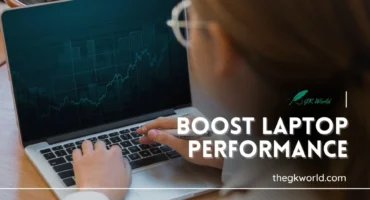
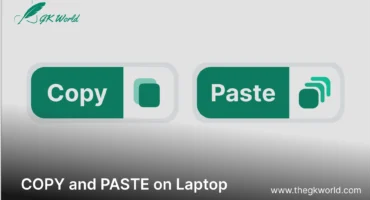











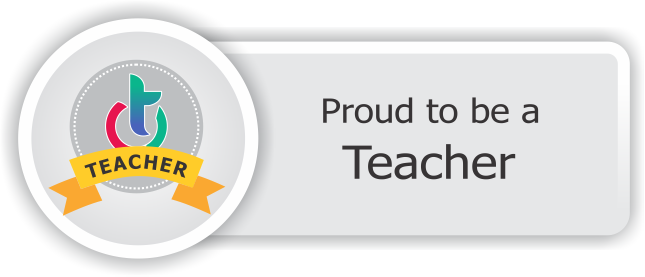
4 Comments
Leter O
I like the efforts you have put in this, regards for all the great content.